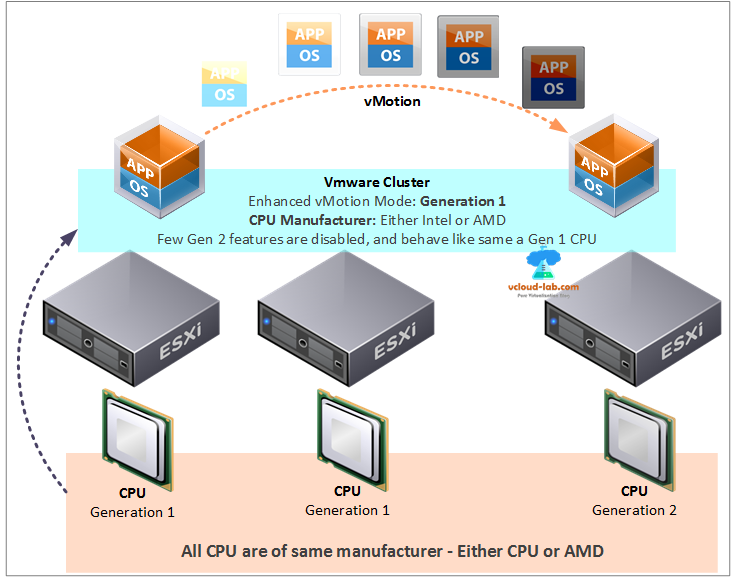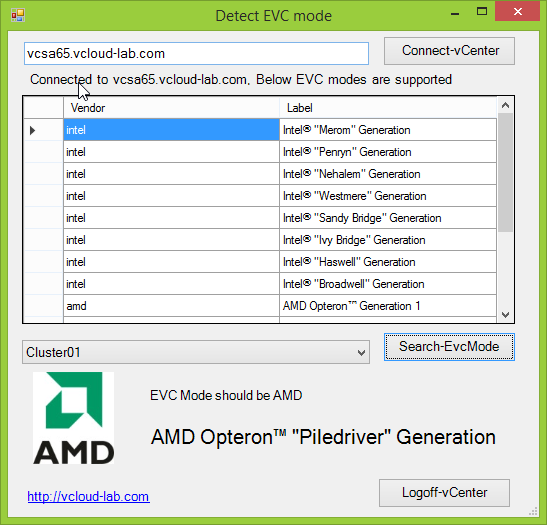I was evaluating one of the old project hosted on VMware in my office for a client, After ruff capacity calculation I found scarce of compute and memory resources in the VMware clusters. Few meetings and decisions, and sharing complete excel data and capacity planning for upcoming VMs, we decided to add and purchase new ESXi hosts for existing cluster, so capacity can be increased, then do the reshuffling of Esxi between VMware clusters as required, My main task was to ensure VMware DRS (Distributed resource scheduler) is working once new hosts are added, Basically configure EVC (Enhanced vMotion mode) on the cluster so vMotion should completely operational, As I was going to add different CPU processor generations Esxi host in the cluster.
EVC is short for Enhanced vMotion Compatibility. EVC permits you to vMotion virtual machines amid dissimilar generations of CPUs. Because EVC allows you to migrate virtual machines between different generations of CPUs, with EVC you can mix older and newer server generations in the same cluster and be able to migrate virtual machines with vMotion between these hosts.
For example: I have 2 Esxi host with CPU manufacturer AMD, with Generation 1, As time goes there AMD has manufactured and come out with new CPU processor Generation 2, and Generation 1 is no longer in production, When I add the third Esxi host in the VMware cluster vMotion no longer works, because Gen1 is missing features which Gen2 has and validation end up in error. vMotion works well between Gen1 host, but fails between newer and older CPU due to differences between CPU.
To resolve this Put all the esxi server in cluster, and Configure cluster EVC mode set it to AMD Generation 1. By doing this the Esxi host cpu Gen2, few features are stripped and it behave and acts like Gen1 (You won't be able to use new CPU features in cluster). This is good when you want to keep using Old CPU hardware. For more information check below 2 tables for AMD and Intel.
Caution: Before enabling EVC mode on mixed CPU consult with your application team their application might require this new features. After setting or changing EVC mode always make sure you restart VMs to take changes effect.
| Vendor | CPU Generation | CPU Summary |
|---|---|---|
| INTEL | Intel "Merom" Generation | Applies the baseline feature set of Intel "Merom" Generation (Xeon Core2) processors to all hosts in the cluster. Hosts with the following processor types will be permitted to enter the cluster: Intel "Merom" Generation (Xeon Core2) Intel "Penryn" Generation (Xeon 45nm Core2) Intel "Nehalem" Generation (Xeon Core i7) Intel "Westmere" Generation (Xeon 32nm Core i7) Intel "Sandy Bridge" Generation Intel "Ivy Bridge" Generation Intel "Haswell" Generation Future Intel processors For more information, see Knowledge Base article 1003212. |
| INTEL | Intel "Penryn" Generation | Applies the baseline feature set of Intel "Penryn" Generation (Xeon 45nm Core2) processors to all hosts in the cluster. Hosts with the following processor types will be permitted to enter the cluster: Intel "Penryn" Generation (Xeon 45nm Core2) Intel "Nehalem" Generation (Xeon Core i7) Intel "Westmere" Generation (Xeon 32nm Core i7) Intel "Sandy Bridge" Generation Intel "Ivy Bridge" Generation Intel "Haswell" Generation Future Intel processors Compared to the Intel "Merom" Generation EVC mode, this EVC mode exposes additional CPU features including SSE4.1. For more information, see Knowledge Base article 1003212. |
| INTEL | Intel "Nehalem" Generation | Applies the baseline feature set of Intel "Nehalem" Generation (Xeon Core i7) processors to all hosts in the cluster. Hosts with the following processor types will be permitted to enter the cluster: Intel "Nehalem" Generation (Xeon Core i7) Intel "Westmere" Generation (Xeon 32nm Core i7) Intel "Sandy Bridge" Generation Intel "Ivy Bridge" Generation Intel "Haswell" Generation Future Intel processors Compared to the Intel "Penryn" Generation EVC mode, this EVC mode exposes additional CPU features including SSE4.2, POPCOUNT, and RDTSCP. For more information, see Knowledge Base article 1003212. |
| INTEL | Intel "Westmere" Generation | Applies the baseline feature set of Intel "Westmere" Generation (Xeon 32nm Core i7) processors to all hosts in the cluster. Hosts with the following processor types will be permitted to enter the cluster: Intel "Westmere" Generation (Xeon 32nm Core i7) Intel "Sandy Bridge" Generation Intel "Ivy Bridge" Generation Intel "Avoton" Generation Intel "Haswell" Generation Future Intel processors Compared to the Intel "Nehalem" Generation EVC mode, this EVC mode exposes additional CPU features including AES and PCLMULQDQ. Note: Some "Westmere" microarchitecture processors do not provide the full "Westmere" feature set. Such processors do not support this EVC mode; they will only be admitted to the Intel "Nehalem" Generation mode or below. For more information, see Knowledge Base article 1003212. |
| INTEL | Intel "Sandy Bridge" Generation | Applies the baseline feature set of Intel "Sandy Bridge" Generation processors to all hosts in the cluster. Hosts with the following processor types will be permitted to enter the cluster: Intel "Sandy Bridge" Generation Intel "Ivy Bridge" Generation Intel "Haswell" Generation Future Intel processors Compared to the Intel "Westmere" Generation EVC mode, this EVC mode exposes additional CPU features including AVX, XSAVE, and ULE. Note: Some "Sandy Bridge" microarchitecture processors do not provide the full "Sandy Bridge" feature set. Such processors do not support this EVC mode; they will only be admitted to the Intel "Nehalem" Generation mode or below. For more information, see Knowledge Base article 1003212. |
| INTEL | Intel "Ivy Bridge" Generation | Applies the baseline feature set of Intel "Ivy Bridge" Generation processors to all hosts in the cluster. Hosts with the following processor types will be permitted to enter the cluster: Intel "Ivy Bridge" Generation Intel "Haswell" Generation Future Intel processors Compared to the Intel "Sandy Bridge" Generation EVC mode, this EVC mode exposes additional CPU features including RDRAND, ENFSTRG, FSGSBASE, SMEP, and F16C. Note: Some "Ivy Bridge" microarchitecture processors do not provide the full "Ivy Bridge" feature set. Such processors do not support this EVC mode; they will only be admitted to the Intel "Nehalem" Generation mode or below. For more information, see Knowledge Base article 1003212. |
| INTEL | Intel "Haswell" Generation | Applies the baseline feature set of Intel "Haswell" Generation processors to all hosts in the cluster. Hosts with the following processor types will be permitted to enter the cluster: Intel "Haswell" Generation Future Intel processors Compared to the Intel "Ivy Bridge" Generation EVC mode, this EVC mode exposes additional CPU features including Advanced Vector Extensions 2, fused multiply-adds, Transactional Synchronization Extensions, and new bit manipulation instructions. Note: Some "Haswell" microarchitecture processors do not provide the full "Haswell" feature set. Such processors do not support this EVC mode; they will only be admitted to the Intel "Nehalem" Generation mode or below. For more information, see Knowledge Base article 1003212. |
| INTEL | Intel "Broadwell" Generation | Applies the baseline feature set of Intel "Broadwell" Generation processors to all hosts in the cluster. Hosts with the following processor types will be permitted to enter the cluster: Intel "Broadwell" Generation Future Intel processors Compared to the Intel "Haswell" Generation EVC mode, this EVC mode exposes additional CPU features including Transactional Synchronization Extensions, Supervisor Mode Access Prevention, Multi-Precision Add-Carry Instruction Extensions, PREFETCHW and RDSEED. Note: Some "Broadwell" microarchitecture processors do not provide the full "Broadwell" feature set. Such processors do not support this EVC mode; they will only be admitted to the Intel "Haswell" Generation mode or below. For more information, see Knowledge Base article 1003212. |
| Vendor | CPU Generation | CPU Summary |
|---|---|---|
| AMD | AMD Opteron Generation 1 | Applies the baseline feature set of AMD Opteron Generation 1 ("Rev. E") processors to all hosts in the cluster. Hosts with the following processor types will be permitted to enter the cluster: AMD Opteron Generation 1 ("Rev. E") AMD Opteron Generation 2 ("Rev. F") AMD Opteron Generation 3 ("Greyhound") For more information, see Knowledge Base article 1003212. |
| AMD | AMD Opteron Generation 2 | Applies the baseline feature set of AMD Opteron Generation 2 ("Rev. F") processors to all hosts in the cluster. Hosts with the following processor types will be permitted to enter the cluster: AMD Opteron Generation 2 ("Rev. F") AMD Opteron Generation 3 ("Greyhound") Compared to the AMD Opteron Generation 1 EVC mode, this EVC mode exposes additional CPU features including CMPXCHG16B and RDTSCP. For more information, see Knowledge Base article 1003212. |
| AMD | AMD Opteron Gen. 3 (no 3DNow!) | Applies the baseline feature set of AMD Opteron Generation 3 ("Greyhound") processors, with 3DNow! support removed, to all hosts in the cluster. Hosts with the following processor types will be permitted to enter the cluster: AMD Opteron Generation 3 ("Greyhound") AMD Opteron Generation 4 ("Bulldozer") AMD Opteron "Piledriver" Generation AMD Opteron "Steamroller" Generation Future AMD processors Compared to the AMD Opteron Generation 2 EVC mode, this EVC mode exposes additional CPU features including SSE4A, MisAlignSSE, POPCOUNT, and ABM (LZCNT). For more information, see Knowledge Base article 1003212. |
| AMD | AMD Opteron Generation 3 | Applies the baseline feature set of AMD Opteron Generation 3 ("Greyhound") processors to all hosts in the cluster. Hosts with the following processor types will be permitted to enter the cluster: AMD Opteron Generation 3 ("Greyhound") Compared to the AMD Opteron Generation 2 EVC mode, this EVC mode exposes additional CPU features including SSE4A, MisAlignSSE, POPCOUNT and ABM (LZCNT). For more information, see Knowledge Base article 1003212. |
| AMD | AMD Opteron Generation 4 | Applies the baseline feature set of AMD Opteron Generation 4 ("Bulldozer") processors to all hosts in the cluster. Hosts with the following processor types will be permitted to enter the cluster: AMD Opteron Generation 4 ("Bulldozer") AMD Opteron "Piledriver" Generation AMD Opteron "Steamroller" Generation Future AMD processors Compared to the AMD Opteron Generation 3 (no 3DNow!) EVC mode, this EVC mode exposes additional CPU features including SSSE3, SSE4.1, SSE4.2, AES, PCLMULQDQ, XSAVE, AVX, XOP and FMA4. For more information, see Knowledge Base article 1003212. |
| AMD | AMD Opteron "Piledriver" Generation | Applies the baseline feature set of AMD Opteron "Piledriver" Generation processors to all hosts in the cluster. Hosts with the following processor types will be permitted to enter the cluster: AMD Opteron "Piledriver" Generation AMD Opteron "Steamroller" Generation Future AMD processors Compared to the AMD Opteron Generation 4 EVC mode, this EVC mode exposes additional CPU features including FMA, TBM, BMI1, and F16C. For more information, see Knowledge Base article 1003212. |
| AMD | AMD Opteron "Steamroller" Generation | Applies the baseline feature set of AMD Opteron "Steamroller" Generation processors to all hosts in the cluster. Hosts with the following processor types will be permitted to enter the cluster: AMD Opteron "Steamroller" Generation Future AMD processors Compared to the AMD Opteron Piledriver EVC mode, this EVC mode exposes additional CPU features including XSAVEOPT and FSGSBASE. For more information, see Knowledge Base article 1003212. |
To determine EVC mode of cluster, I have created a small PowerCLI GUI script which identify and shows what should be the Enhanced vMotion compatibility mode set on cluster. First login on the vCenter server, After login this shows the supported EVC modes in vCenter. Next select cluster from list and click search button, this will show Information in the bottom as shown below screenshot.
Make sure you are using Powercli version 6.0 version to execute this script. VMWARE VSPHERE POWERCLI INSTALLATION AND CONFIGURATION STEP BY STEP.
Download this complete script with images from here, It is also available on Github.com.
Related Articles
POWERCLI INITIALIZE-POWERCLI ENVIRONMENT.PS1 CANNOT BE LOADED BECAUSE RUNNING SCRIPTS IS DISABLED
Installing, importing and using any module in powershell
1 2 3 4 5 6 7 8 9 10 11 12 13 14 15 16 17 18 19 20 21 22 23 24 25 26 27 28 29 30 31 32 33 34 35 36 37 38 39 40 41 42 43 44 45 46 47 48 49 50 51 52 53 54 55 56 57 58 59 60 61 62 63 64 65 66 67 68 69 70 71 72 73 74 75 76 77 78 79 80 81 82 83 84 85 86 87 88 89 90 91 92 93 94 95 96 97 98 99 100 101 102 103 104 105 106 107 108 109 110 111 112 113 114 115 116 117 118 119 120 121 122 123 124 125 126 127 128 129 130 131 132 133 134 135 136 137 138 139 140 141 142 143 144 145 146 147 148 149 150 151 152 153 154 155 156 157 158 159 160 161 162 163 164 165 166 167 168 169 170 171 172 173 174 175 176 177 178 179 180 181 182 183 184 185 186 187 188 189 190 191 192 193 194 195 196 197 198 199 200 201 202 203 204 205 206 207 208 209 210 211 212 213 214 215 216 217 218 219 220 221 222 223 224 225 226 227 228 229 230 231 232 233 234 235 236 237 238 239 240 241 242 243 244 245 246 247 248 249 250 251 252 253 254 255 256 257 258 259 260 261 262 263 264 265 266 267 268 269 270 271 272 273 274 275 276 277 278 279 280 281 282 |
<# This form was created using POSHGUI.com a free online gui designer for PowerShell #requires -version 4 <# .SYNOPSIS This GUI script shows detects EVC mode of cluster. .DESCRIPTION The Search-EVCMode cmdlet detects and shows what EVC (Enhanced vMotion comapatibility) mode need to set on VMware Vsphere cluster. .INPUTS None .OUTPUTS [VMware] .NOTES Script Version: 1.0 Author: Kunal Udapi Creation Date: 20 March 2018 Purpose/Change: Get windows office and OS licensing information. Useful URLs: http://kunaludapi.blogspot.in/ http://vcloud-lab.com/ OS Version: Windows 10 Powershell Version: Powershell V5.1 PowerCLI Version: 6.5 VMware Vsphere: 6.5 .EXAMPLE PS C:\>.\Search-EVCMode.ps1 This connects to vCenter, list clusters and and shows what EVC mode should be for selected vmware cluster, You can also disconnect cluster. #> Add-Type -AssemblyName System.Windows.Forms [System.Windows.Forms.Application]::EnableVisualStyles() $PSScriptRoot = Split-Path $MyInvocation.MyCommand.Definition -Parent $CPUJpg = Get-Item "$PSScriptRoot\images\CPU.jpg" $CPU = [System.Drawing.Image]::Fromfile($CPUJpg) $IntelJpg = Get-Item "$PSScriptRoot\images\Intel.jpg" $Intel = [System.Drawing.Image]::Fromfile($IntelJpg) $AMDJpg = Get-Item "$PSScriptRoot\images\AMD.jpg" $AMD = [System.Drawing.Image]::Fromfile($AMDJpg) #region begin Functions{ function Show-MessageBox { param ( [string]$Message = "Show user friendly Text Message", [string]$Title = 'Title here', [ValidateRange(0,5)] [Int]$Button = 0, [ValidateSet('None','Hand','Error','Stop','Question','Exclamation','Warning','Asterisk','Information')] [string]$Icon = 'Error' ) #Note: $Button is equl to [System.Enum]::GetNames([System.Windows.Forms.MessageBoxButtons]) #Note: $Icon is equl to [System.Enum]::GetNames([System.Windows.Forms.MessageBoxIcon]) $MessageIcon = [System.Windows.Forms.MessageBoxIcon]::$Icon [System.Windows.Forms.MessageBox]::Show($Message,$Title,$Button,$MessageIcon) } Function Confirm-Powercli { $AllModules = Get-Module -ListAvailable VMware.VimAutomation.Core if (!$AllModules) { Show-MessageBox -Message "Install VMware Powercli 6.0 or Latest. `n`nUse either 'Install-Module VMware.VimAutomation.Core' `nor download Powercli from 'http://my.vmware.com'" -Title 'VMware Powercli Missing error' | Out-Null } else { Import-Module VMware.VimAutomation.Core $PowercliVer = Get-Module VMware.VimAutomation.Core $ReqVersion = New-Object System.Version('6.0.0.0') if ($PowercliVer.Version -gt $ReqVersion) { 'Ok' } else { Show-MessageBox -Message "Install VMware Powercli 6.0 or Latest. `n`nUse either 'Install-Module VMware.VimAutomation.Core' `nor download Powercli from 'http://my.vmware.com'" -Title 'Lower version Powercli' | Out-Null } } } Function Connect-vCenter { param ( [string]$vCenterServer = $vCenterTextBox.Text ) Confirm-Powercli Disconnect-vCenter if (($vCenterTextBox.Text -eq $vCenterTextBoxWaterMark) -or ($vCenterTextBox.Text -eq '')) { #[System.Windows.Forms.MessageBox]::Show("Please type valid Domain\Account", "Textbox empty") Show-MessageBox -Message "Please type valid vCenter server name" -Title 'vCenter Server Name' | Out-Null } else { try { Connect-VIServer $vCenterServer -Credential (Get-Credential) -ErrorAction Stop | Out-Null $VCConnected.text= "Connected to $($Global:DefaultVIServer.Name), Below EVC modes are supported" Get-EvcInfo $ClusterListComboBox.text = Get-ClusterNames } catch { Show-FormOnTop Show-MessageBox -Message $error[0].Exception.Message -Title 'Error Connecting vCenter' | Out-Null } } Show-FormOnTop } function Disconnect-vCenter { try { Disconnect-VIServer * -Confirm:$false -ErrorAction Stop $VCConnected.text = 'Not connected to any vCenter Server' $EvcDataGridView.DataSource = $null $ClusterListComboBox.Items.Clear() $ClusterListComboBox.Text = "Select Cluster name from list" $EVCMode.text = $null $ResultLabel.text = $null $PictureBox1.Image = $CPU } catch { #Show-MessageBox -Message $error[0].Exception.Message -Title 'Error Connecting vCenter' | Out-Null } } function Get-EvcInfo { $ArrayList = New-Object System.Collections.ArrayList $vCenterInfo = $Global:DefaultVIServer.ExtensionData.Capability.SupportedEVCMode $EVCInfo = $vCenterInfo | Select-Object Vendor, Label #Vendor, VendorTier, Key, Label, Summary $ArrayList.AddRange($EVCInfo) $EvcDataGridView.DataSource = $ArrayList } function Get-ClusterNames { $Cluster = Get-Cluster $ClusterListComboBox.Items.AddRange($Cluster.Name) $Cluster[0].Name } function Show-FormOnTop { $vCenterForm.TopMost = $true $vCenterForm.TopMost = $false } #endregion } #region begin GUI{ $vCenterForm = New-Object system.Windows.Forms.Form $vCenterForm.ClientSize = '531,486' $vCenterForm.text = 'Detect EVC mode' $vCenterForm.TopMost = $false $vCenterForm.Top = $true $vCenterTextBox = New-Object system.Windows.Forms.TextBox $vCenterTextBox.Name = 'vCenterTextBox' $vCenterTextBox.multiline = $false $vCenterTextBox.width = 345 $vCenterTextBox.height = 20 $vCenterTextBox.location = New-Object System.Drawing.Point(16,11) $vCenterTextBox.Font = 'Microsoft Sans Serif,10' $vCenterTextBoxWaterMark = 'Type vCenter Server name to login' $vCenterTextBox.ForeColor = 'LightGray' $vCenterTextBox.Text = $vCenterTextBoxWaterMark $vCenterTextBox.add_TextChanged({$vCenterTextBox.ForeColor = 'Black'}) $ConnectvCenter = New-Object system.Windows.Forms.Button $ConnectvCenter.text = "Connect-vCenter" $ConnectvCenter.width = 133 $ConnectvCenter.height = 30 $ConnectvCenter.location = New-Object System.Drawing.Point(375,5) $ConnectvCenter.Font = 'Microsoft Sans Serif,10' $ConnectvCenter.add_Click({Connect-vCenter}) $VCConnected = New-Object system.Windows.Forms.Label $VCConnected.Name = 'VCConnected' $VCConnected.text = 'Not connected to any vCenter Server' $VCConnected.AutoSize = $true $VCConnected.width = 25 $VCConnected.height = 10 $VCConnected.location = New-Object System.Drawing.Point(20,40) $VCConnected.Font = 'Microsoft Sans Serif,10' $EvcDataGridView = New-Object system.Windows.Forms.DataGridView $EvcDataGridView.width = 493 $EvcDataGridView.height = 229 $EvcDataGridView.location = New-Object System.Drawing.Point(14,64) $EvcDataGridView.AutoSizeColumnsMode = 'Fill' #https://msdn.microsoft.com/en-us/library/system.windows.forms.datagridviewautosizecolumnsmode(v=vs.110).aspx $ClusterListComboBox = New-Object system.Windows.Forms.ComboBox $ClusterListComboBox.text = "Select Cluster name from list" $ClusterListComboBox.width = 348 $ClusterListComboBox.height = 20 $ClusterListComboBox.location = New-Object System.Drawing.Point(14,309) $ClusterListComboBox.Font = 'Microsoft Sans Serif,10' $ClusterListComboBox.DropDownStyle = [System.Windows.Forms.ComboBoxStyle]::DropDownList $SearchEvcMode = New-Object system.Windows.Forms.Button $SearchEvcMode.text = "Search-EvcMode" $SearchEvcMode.width = 133 $SearchEvcMode.height = 30 $SearchEvcMode.location = New-Object System.Drawing.Point(375,301) $SearchEvcMode.Font = 'Microsoft Sans Serif,10' $SearchEvcMode.add_Click({Search-EvcMode}) $PictureBox1 = New-Object system.Windows.Forms.PictureBox $PictureBox1.width = 101 $PictureBox1.height = 92 $PictureBox1.location = New-Object System.Drawing.Point(15,341) #$PictureBox1.imageLocation = "undefined" $PictureBox1.SizeMode = [System.Windows.Forms.PictureBoxSizeMode]::zoom $PictureBox1.Image = $CPU $EVCMode = New-Object system.Windows.Forms.Label $EVCMode.AutoSize = $true $EVCMode.width = 25 $EVCMode.height = 10 $EVCMode.location = New-Object System.Drawing.Point(140,356) $EVCMode.Font = 'Microsoft Sans Serif,10' $ResultLabel = New-Object system.Windows.Forms.Label $ResultLabel.AutoSize = $true $ResultLabel.width = 25 $ResultLabel.height = 10 $ResultLabel.location = New-Object System.Drawing.Point(140,393) $ResultLabel.Font = 'Microsoft Sans Serif,15' $Url = New-Object System.Windows.Forms.LinkLabel $Url.text = 'http://vcloud-lab.com' $Url.AutoSize = $true $Url.width = 25 $Url.height = 10 $Url.location = New-Object System.Drawing.Point(17,458) $Url.Font = 'Microsoft Sans Serif,10' $Url.add_Click({[system.Diagnostics.Process]::start('http://vcloud-lab.com')}) $LogoffvCenter = New-Object system.Windows.Forms.Button $LogoffvCenter.text = 'Logoff-vCenter' $LogoffvCenter.width = 133 $LogoffvCenter.height = 30 $LogoffvCenter.location = New-Object System.Drawing.Point(370,447) $LogoffvCenter.Font = 'Microsoft Sans Serif,10' $LogoffvCenter.add_Click({Disconnect-vCenter}) $vCenterForm.controls.AddRange(@($vCenterTextBox,$ConnectvCenter,$EvcDataGridView,$ClusterListComboBox,$SearchEvcMode,$PictureBox1,$EVCMode,$ResultLabel,$VCConnected,$Url, $LogoffvCenter)) #region gui events { #endregion events } #endregion GUI } #Write your logic code here function Search-EvcMode { if ($ClusterListComboBox.SelectedItem -eq $null) { Show-MessageBox -Message 'Login to Esxi server first' -Title 'Select Cluster' | Out-Null } else { $EsxiServer = Get-Cluster $ClusterListComboBox.SelectedItem | Get-VMHost $EvcTable = $Global:DefaultVIServer.ExtensionData.Capability.SupportedEVCMode | Select-Object Vendor, VendorTier, Key, Label, Summary $EsxiInfo = $EsxiServer | Select-Object MaxEVCMode $EsxiEvcTable = @() foreach ($Esxi in $EsxiInfo) { $EsxiEvcTable += $EvcTable | Where-Object {$_.Key -contains $Esxi.MaxEVCMode} } $GroupedVendor = $EsxiEvcTable | Group-Object -Property Vendor $VendorCount = $GroupedVendor | Measure-Object if ($VendorCount.Count -eq 0) { $EVCMode.text = "No esxi host found in cluster, it is empty `n$($ClusterListComboBox.SelectedItem)" $PictureBox1.Image = $CPU } elseif ($VendorCount.Count -eq 1) { $GetEVCMode = $GroupedVendor.Group | Sort-Object -Property VendorTier -Unique | Select-Object -First 1 $EVCMode.text = "EVC Mode should be $($GetEVCMode.Vendor.toUpper())" $ResultLabel.text = $GetEVCMode.Label if ($GetEVCMode.Vendor -eq 'intel') { $PictureBox1.Image = $Intel } elseif ($GetEVCMode.Vendor -eq 'amd') { $PictureBox1.Image = $Amd } else { $PictureBox1.Image = $CPU } } else { $EVCMode.text = "Esxi server with mixed CPU vendors in cluster, `n$($ClusterListComboBox.SelectedItem) `nCannot detect EVC mode" $PictureBox1.Image = $CPU } } } $vCenterForm.ShowDialog() | Out-Null |
Useful articles
Different ways to bypass Powershell execution policy :.ps1 cannot be loaded because running scripts is disabled
PART 1 : VCENTER SQL DATABASE AND ODBC DSN CREATION
PART 2 : VCENTER SERVER 6.0 INSTALLATION ON WINDOWS 2012 R2