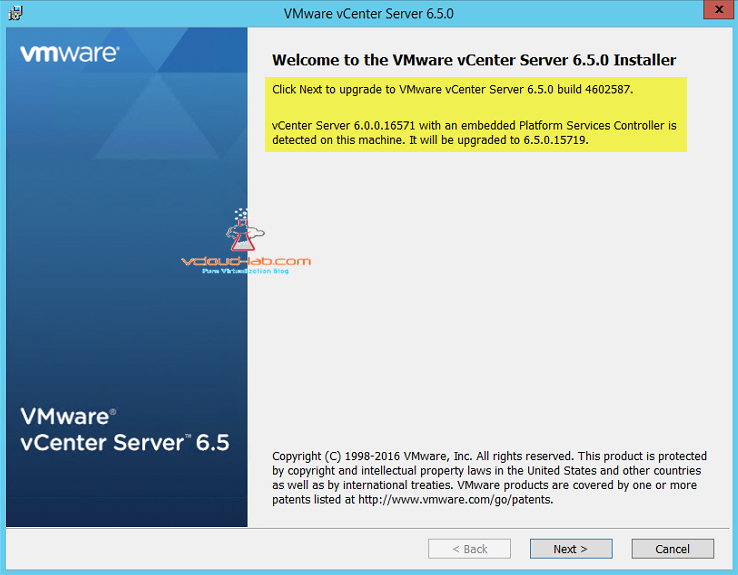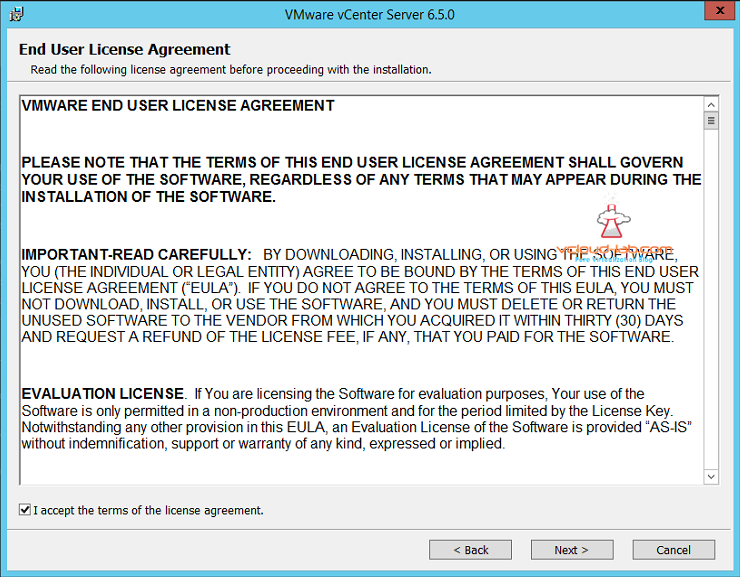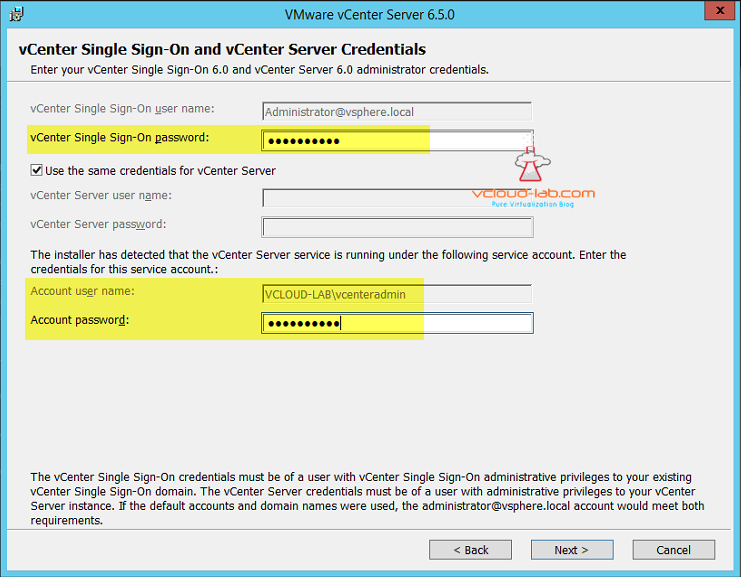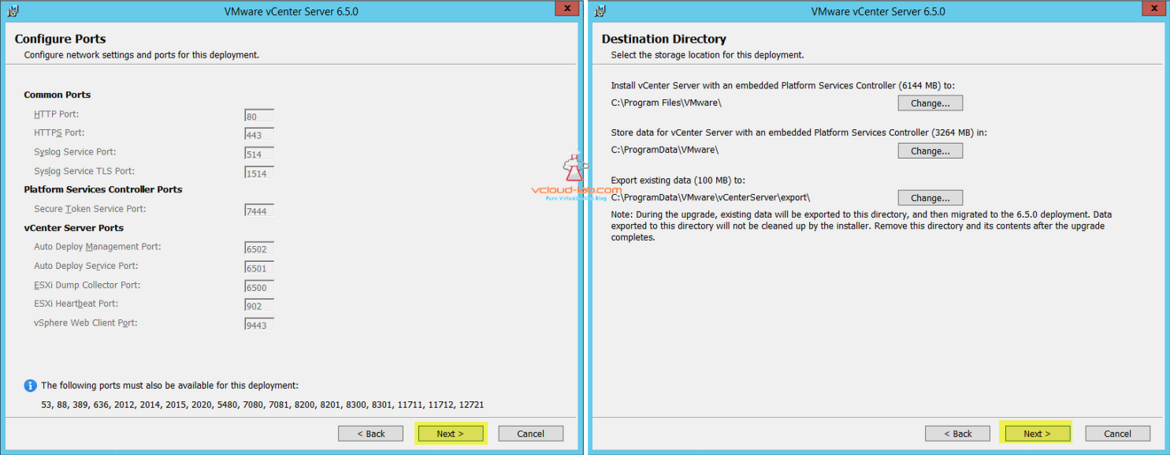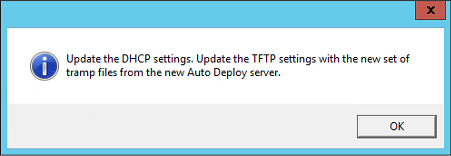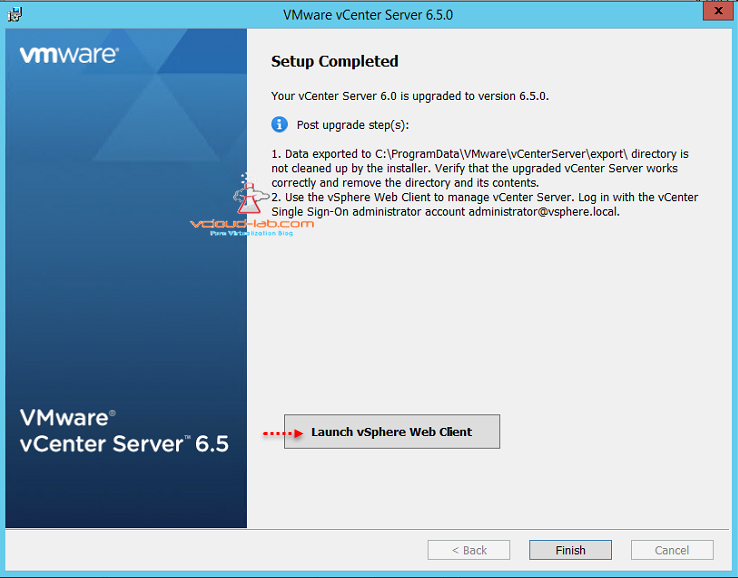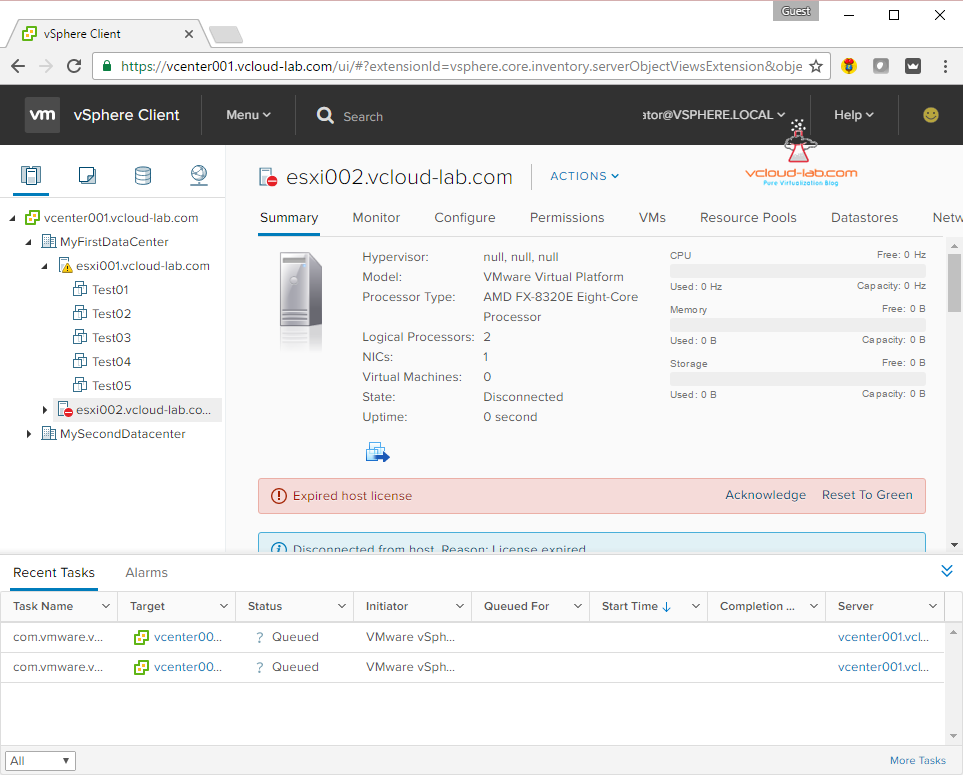Recently VMWare has announced vSphere 6.5 product suite GA (General availability). There are tones of new features included in new version of vSphere 6.5 suite, Here I will be testing one of the inbuilt new feature vSphere HTML5 web client first, Although for earlier version this was separate ova appliance provided and had to install it manually (https://labs.vmware.com/flings/vsphere-html5-web-client), In this chapter I will be just upgrading my existing vSphere 6.0 environment. Installation steps are almost as same as earlier version. Whenever you update vSphere suite, vCenter Server should be upgraded first then update manager, third upgrade Esxi server.
VMWARE VCENTER 6.5 UPGRADATION ERROR
VSPHERE UPDATE MANAGER 6.5 UPGRADE AND VSPHERE WEB CLIENT PLUG-IN INTEGRATION
ESXI 6.5 UPGRADE INSTALLATION AND UI HTML WEB CLIENT
Before starting upgrade I strongly recommend backup vCenter SQL server data, if possible have snapshot for vCenter server. I will be using my same Windows vCenter 6.0 virtual machine vm to upgrade to latest 6.5 version, To start with I have already registered and downloaded required ISO files from https://my.vmware.com, I have attached ISO to VM CD/DVD drive. And launched setup installer from DVD drive, It will automatically detect existing vCenter version installed and will be guide upgrade. In my scenario I had installed embeded Platform Services Controller PSC with vCenter, Both the components will get upgraded, Press next.
Next is end user license agreement, Click on I accept the terms of the license agreement, click next.
Type the existing vCenter 6.0 Single Sign-On password, I am keeping all the defaults and if you are using service account type the Password for it., This is all old information I entered in earlier article while vCenter 6.0 Installation. The vCenter Single Sing-On credentials must be of a user with vCenter Single Sign-on administrative privileges to your existing vCenter single sign-on domain. The vCenter Server credentials must be of a user with administrative privileges to your vCenter server instance. If the default accounts and domain names were used, the administrator@vsphere.local account would meet both requirements.
After pressing I received 2 errors, I have documented them in another article VMWARE VCENTER 6.5 UPGRADATION ERROR. After clicking next it will launch and running pre-upgrade checks, This could take a few minutes.
Next shows configured ports earlier and cannot be changed, so make sure these ports are opened on firewall or internally. Port numbers 53, 88, 389, 636, 2012, 2014, 2015, 2020, 5480, 7080, 7081, 8200, 8201, 8300, 8301, 11711, 11712, 12721, must be available for deployment, Here we can change the destination directory for exporting data, During the upgrade, existing data will be exported to these directory, and them migrated to the 6.5.0 deployment. Data exported to these directory will not be cleaned up by the installer. Remove this directory and its contents after the upgrade completes.
Throughout the upgrade installer I have selected all the defaults. Join the VMware customer experience improvement program if you wish, Verify the ready to upgrade summary and confirm the setting below and click upgrade, During the upgrade, a new dialog box will pop up when the existing vCenter Server is being uninstalled. The dialog box will disappear automatically when the uninstall has completed.
Verify that you have backed up vCenter Server machine and the database server pointed by the 'vCenter database connection' DSN and start upgrade.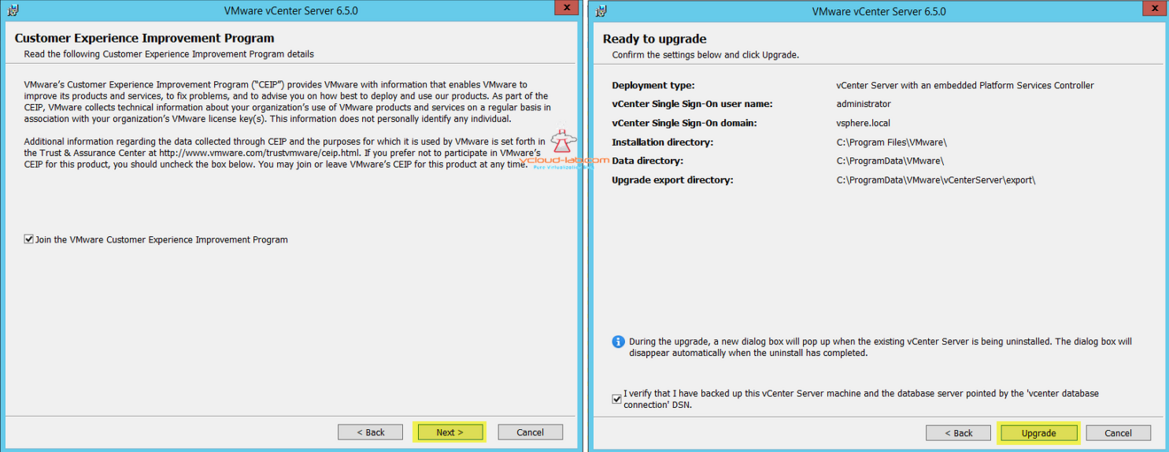
There are 5 steps performed by upgradation process, Sql database schema is also upgraded in the background.
1: Exporting data from existing vCenter Server (VMware vCenter Server Database data)
2: Missed this step
3: Removing existing product (VMware vCenter Server)
4: Installing components (all the required vmware services and softwares)
5: Importing data back into vCenter Server
Once installation is completed if you are using Auto deploy server update the dhcp settings. Update the TFTP settings with the new set of tramp files from the new Auto Deploy server. I am ignoring it as I am not using it.
At this stage upgrade from vCenter server 6.0 to VMware vCenter Server version 6.5.0 is completed successfully, After post upgrade data exported to c:\programdata\vmware\vCenterserver\export\ directory is not cleaned up by the installer. Verify that the upgraded vCenter server works correctly and remove the directory and its contents manually, Use the vSphere web client to manage vCenter Server. Log in with the vCenter Single Sign-On administrator account administrator@vsphere.local account.
vSphere web client can be lauched by clicking the button.
Or launch vSphere web client in the any supported browser using url https://vcenterserverFQDN_IP., Now select your preferred method either Flash one vSphere web client, or HTML5 based vSphere Client with Partial functionality, Here I am choosing HTML 5 based vsphere client.
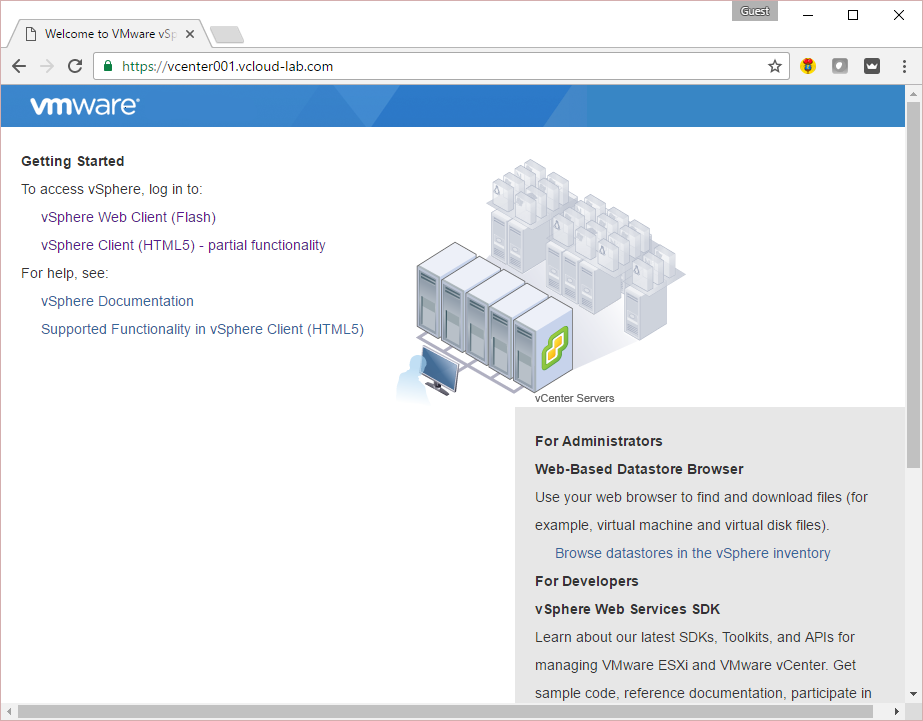
It asks for user name and password for first time use Administrator@vsphere.local user to login, Once login successful it shows cool vSphere HTML5 client. One thing to note as this has partial functionality, It looks as same as old vsphere c# client, I didn't find option to configure vsphere single sign-on.
Useful links
ADDING AND CONFIGURING VMWARE VSPHERE VCENTER SSO ACTIVE DIRECTORY AS LDAP SERVER
ADDING AND ASSIGNING VSPHERE LICENSES IN VCENTER SERVER AND ESXI
PART 1 : VCENTER SQL DATABASE AND ODBC DSN CREATION
PART 2 : VCENTER SERVER 6.0 INSTALLATION ON WINDOWS 2012 R2
PART 3.1 : VMWARE VSPHERE UPDATE MANAGER INSTALLATION ON WINDOWS 2012 R2
PART 3.2 : VMWARE VSPHERE UPDATE MANAGER PLUG-IN INSTALLATION ON VSPHERE CLIENT